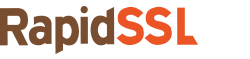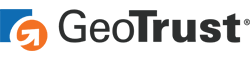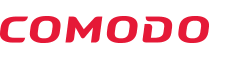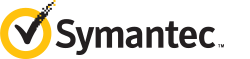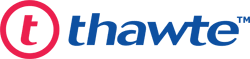Here’s How to Easily install SSL Certificate on cPanel/WHM
Contrary to popular belief, installing an SSL certificate using Cpanel is a straightforward task. You don’t need to be a webmaster to do it. All you need to do is follow the set of instructions provided below and your SSL certificate will be installed before you even know it! It’s that easy.
So, what are you waiting for? Let’s get going.
Here’s how you can install SSL using WHM/Cpanel
Before you get on with the process, make sure you have a certificate signing request (CSR). If not, generate one on your certificate provider’s site. Needless to say, you also need to have administrative rights to install SSL using cPanel.
Have them both? You’re good to go.
Step 1: First, log in to your cPanel account.
Step 2: Find the Security section and select SSL/TLS Manager.
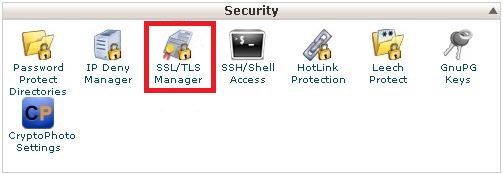
Step 3: Click on Generate, view, upload, or delete SSL certificates.
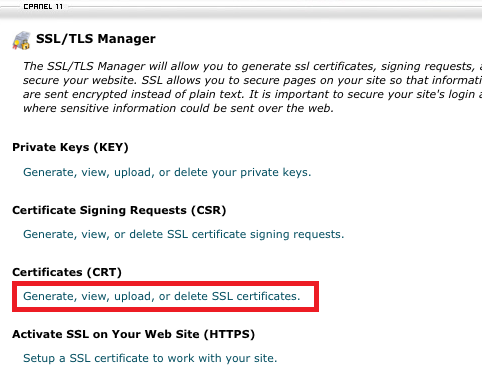
Step 4: Now you’ll need to upload your certificate file. Do this by going to Upload a New Certificate section. You should upload your CRT file here.
You can do this two ways. You can do this by merely browsing the CRT file from the location you had stored it. You can also paste the contents of CRT file directly in the Upload a New Certificate box. Paste everything starting from —–BEGIN CERTIFICATE—– to —–END CERTIFICATE—– in the box.
Step 5: Click on upload.
Now your SSL certificate should have been uploaded successfully. Once this is done, you should now be looking to activate the certificate. Follow these steps to do so:
Step 6: Go to WHM/cPanel and click on Manage SSL Sites under Install and Manage SSL for your Site (HTTPS).
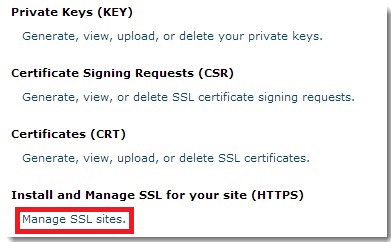
Step 7: Now that you’ve uploaded the certificate file (CRT), you will have to upload the Private Key and Certificate Authority Bundle (CABUNDLE). As we saw with the CRT file, you can do it in two ways: by selecting the file or by pasting the contents in respective boxes.
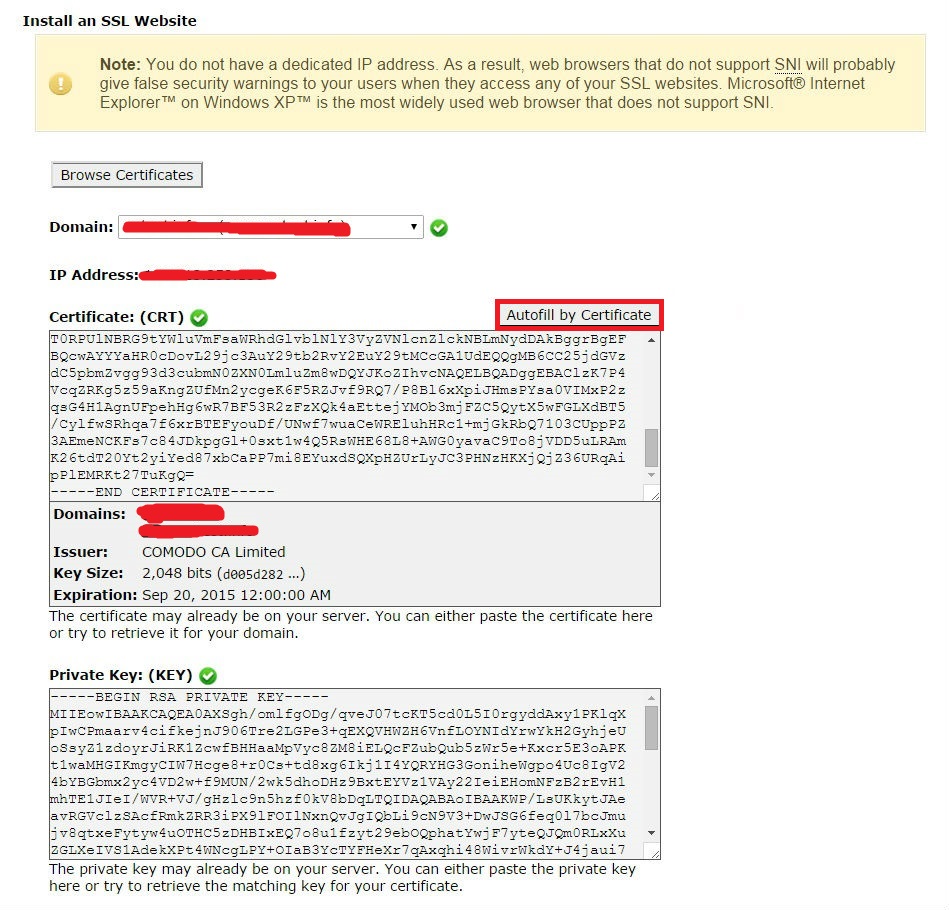
Ideally, the CABUNDLE will be uploaded automatically. However, if it doesn’t, you must paste in the box.
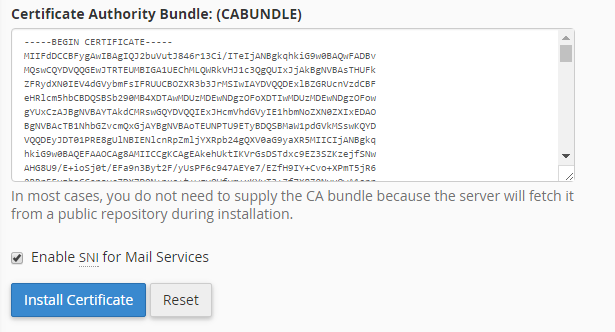
Step 8: Click on Install Certificate button.
Were all done? Good job. It wasn’t as hard as you first thought, was it?
If you want to be sure of SSL installation, use our SSL checker tool to make sure you’ve installed it correctly.
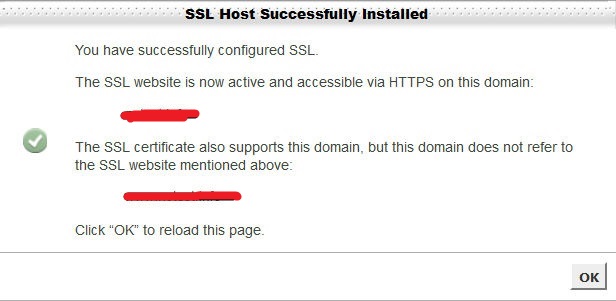
Secure webhosting is now at your disposal
If you are planning to install an SSL certificate using cPanel at a dirt-cheap price, we can help you out!