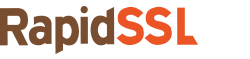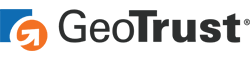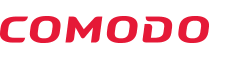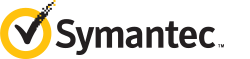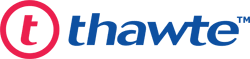The process to Generate CSR Install SSL Certificate on Zimbra Mail Server
Perform following steps to generate the CSR and install the SSL Certificate on Zimbra Mail Server
Steps to Generate CSR on Zimbra Mail Server
- Login to your Zimbra Admin Console
- From the left frame, click on Configure
- Then, click on the Certificates button.
- The Setting button located in the top right corner, click here and then click on Install Certificate button
- The Certificate Installation Wizard appears.
- In Select the Target Server, from the dropdown list, select the server name first. (Server name is the domain name for which you want to create the CSR) and click on the Next button.
- From the Choose the Installation Option, click on Generate the CSR for the commercial certificate authorizer and press the Next button.
- Add following details turn by turn.
- Digest: Select sha256 from the dropdown menu
- Key Length: Select 2048
- Common Name: add your domain name
- Country Name: add the two-letter country code
- State or Province (S): add the state name your business located
- Locality or City (L): add the city name
- Organization (O): The real name of your organization
- Organizational Unit (OU): add the unit of your business
- Subject Alternative Name (optional): add the SAN domain name if you wish to secure multiple domains.

- Click on the Next button.
- The CSR file created, click on the Download the CSR link to download the CSR and save it into a specific location.
- The CSR generation process finished, now move to the next process to install the SSL.
Steps to Install SSL on Zimbra Mail Server
- Login to your Zimbra Admin Console
- From the left frame, click on Configure
- Then, click on the Certificates button.
- The Setting button located in the top right corner, click here and then click on Install Certificate
- The Certificate installation Wizard appears.
- From Select the Target Server option, select the Server name and click on Next button.
- From the Choose the Installation Option, click on Install the Commercially Signed Certificate
- And press the Next button.
- CSR information is displayed, verify it and click the Next button.
- Now, in the Upload the Certificate section you need to browse for the location of CA Certificate or Server Certificate, Root Certificate, and Intermediate Certificate; once you add them all, click the Next button.
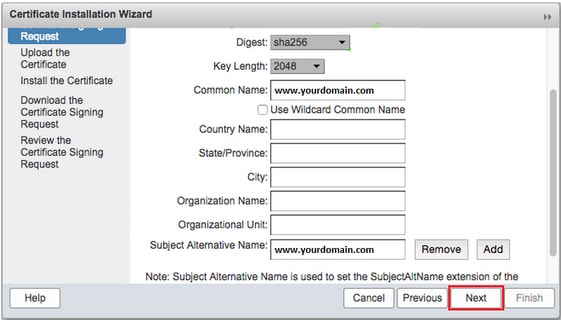
- Click on the Install button, to install the certificate files on Zimbra Server.
- After the completion of the process, the system will be alerted as Your certificate was installed
- Restart the Zimbra server.
Finally, the certificate installed on the Zimbra Mail Server and your website is ready to launch in HTTPS:// version.